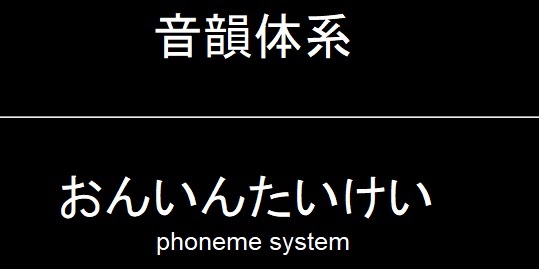Setting up Yomichan/Yomitan¶
Disclaimer: Yomichan is no longer maintained. A new fork called Yomitan has emerged to fix most of the bugs Yomichan still had and to enable the Manifest V3 transition that will make Yomichan unusable on Chrome. Moving forward, it is recommended to switch over to Yomitan.
Yomitan is a web browser extension with a pop-up dictionary function that also lets you create Anki flashcards. Creating your own flashcards using Japanese content you are consuming is what people refer to as 'mining'. The remarkable thing about Yomitan is the amount of customizability it offers as well as the support for a variety of Japanese dictionary.
If you haven't done, so already you should verify you are using a Japanese font and not a Chinese one.

Install Yomitan¶
Chrome: https://chromewebstore.google.com/detail/likgccmbimhjbgkjambclfkhldnlhbnn
Firefox: https://addons.mozilla.org/en-US/firefox/addon/yomitan/
After reading the usage guide and getting familiar with basic functionality you can deactivate the 'Show usage guide on startup'.
Install AnkiConnect¶
AnkiConnect: https://ankiweb.net/shared/info/2055492159
In order to let Yomitan interact with Anki you need the AnkiConnect plugin.
Tools → Add-ons → Get Add-ons → Code: 2055492159 → OK → Restart Anki after installation
Install dictionaries for Yomitan¶
Yomitan supports a number of different dictionaries a couple of which you can find here. I recommend you start by installing the following:
- jmdict_english.zip
- kanjidic_english.zip
- kanjium_pitch_accents.zip
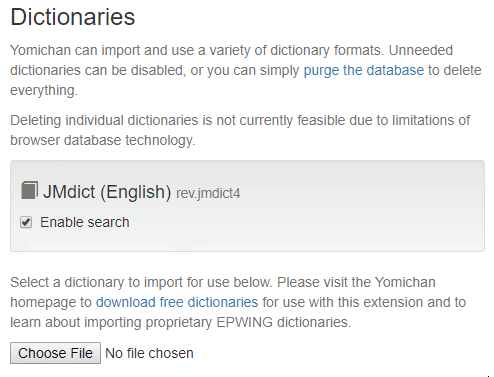
If you want to import your own dictionaries you can use Yomitan Import. This tool makes it easy to get an updated version of JMdict for example.
Additional dictionaries (J-J)¶
JMDict is a community driven project and the entries only consist of simple translations. For someone who is trying to learn Japanese that is simply too limited. Monolingual dictionaries on the other hand are written by professionals and provide detailed explanations and usage examples, so it is worth trying to use them as soon as you are capable of doing so.
You can find a number of Japanese dictionaries, including all the ones mentioned here, here. For more dictionaries and other resources also check out the TMW resources page.
Dictionaries I have been using and I recommend using:
J-E:
- Kenkyusha's New Japanese-English Dictionary
J-J:
- 大辞林 Daijirin
- 大辞泉 Daijisen
- 明鏡 Meikyou
- 新明解 Shinmeikai
Daijirin and Daijisen contain the most and the most detailed entries, so it is worth importing them. They are especially useful for place names or the names of famous people as you are saving yourself a Google search.
Meikyou and Shinmeikai are written a bit simpler which makes them useful to people relatively early in their Japanese learning journey as well. You can essentially import all of them as it will not interfere with your mining.
Ordering your dictionaries¶
You can change the ordering of dictionaries in the pop-up window by changing the number assigned to them in the settings page. The dictionary at the top will also be the one your Anki cards use when creating cards.
Press Configure installed and enabled dictionaries… and move the dictionaries
in the correct oder with the menu buttons.
If you are at a more advanced point in your Japanese studies I recommend putting Meikyou on the top. I found it to have the best entries for importing into flashcards. Otherwise, simply use JMdict.
If you imported all dictionaries and ordered them it should look something like this:

The final popup might look something like this:
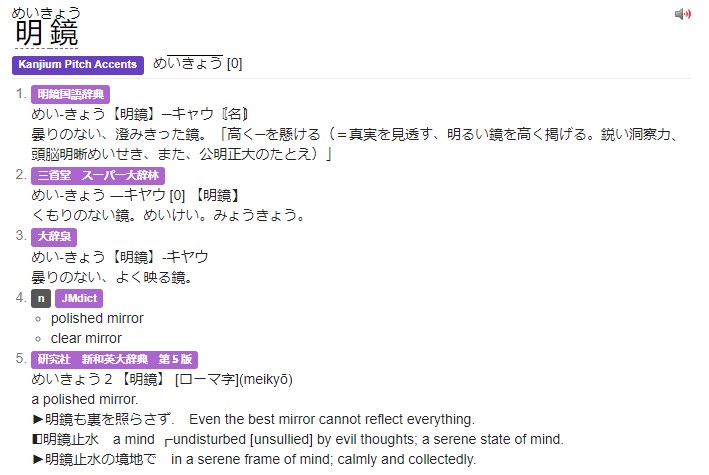
Additional settings¶
You should change the Maximum number of child popups to something other than zero. This enables you scan
words inside the Yomitan popup. Very useful when combined with J-J dictionaries. You have to tick
Allow scanning popup content first to see this option.
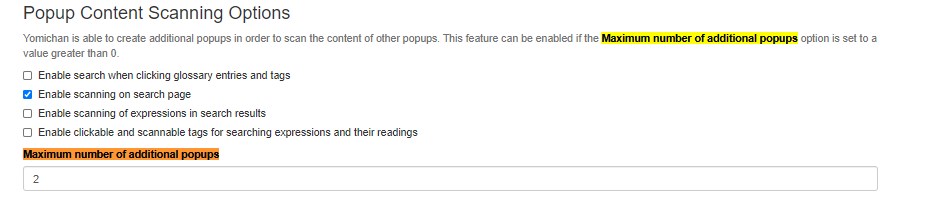
Connect Yomitan and Anki¶
Tick 'Enable Anki integration'.
Scroll down and select the deck and model for your mining deck. Remember that if you don't have a proper deck, yet you can use the template mining deck.
If you are using the template, press Configure Anki card format... and fill the fields according to the
GitHub page.
Handlebars¶
Handlebars no longer have to be edited with the new card format.
Card Configuration¶
See GitHub page for the recommended Yomichan/Yomitan fields/templates.
Result¶
You can now very easily create basic word cards by hovering over a word with Yomitan and pressing the + button. If pitch accent information is available it will also be present.
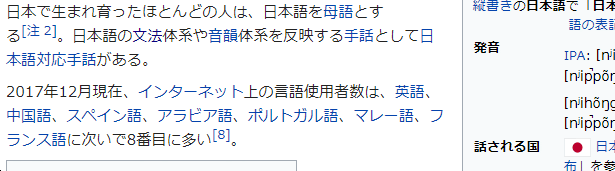
Results in: